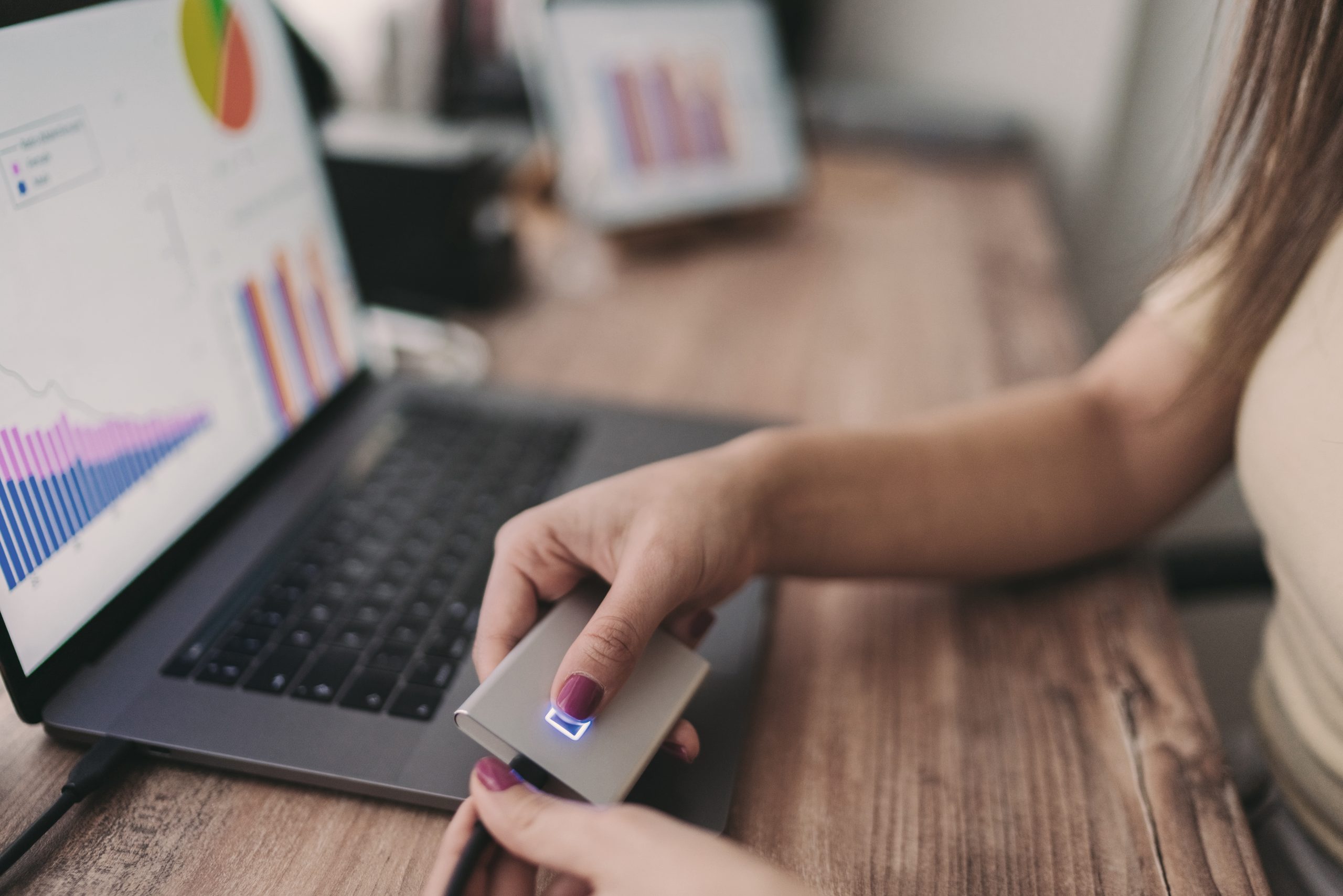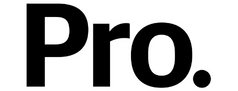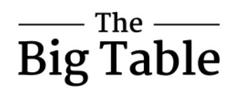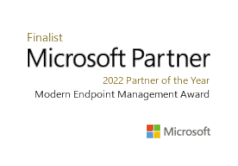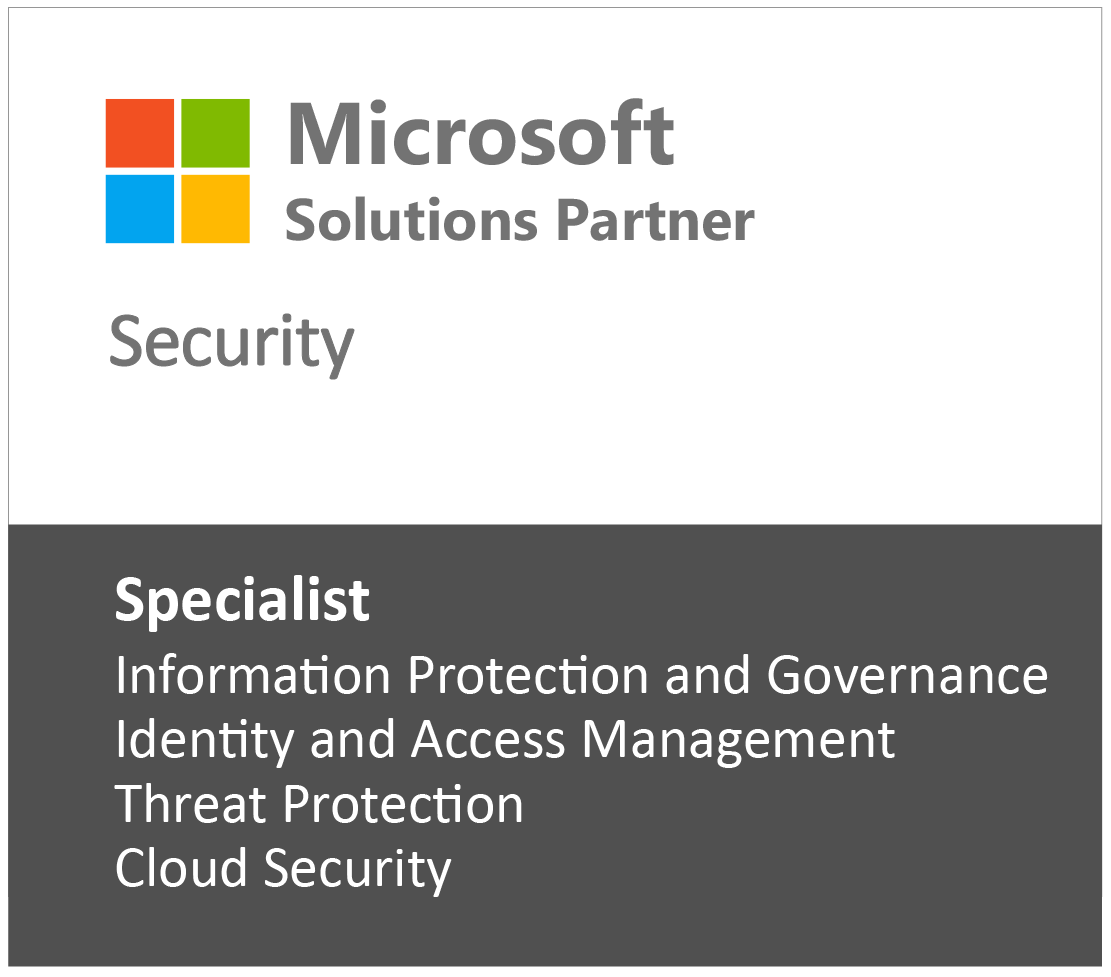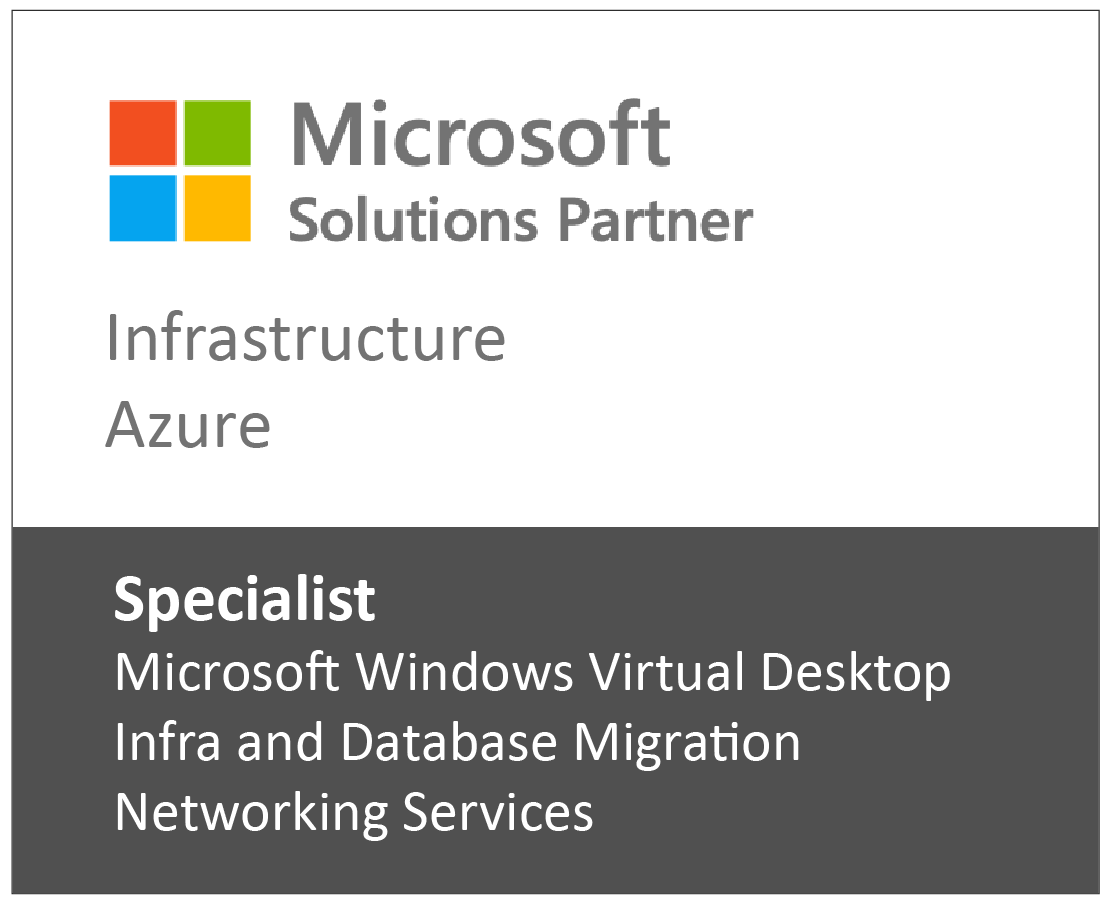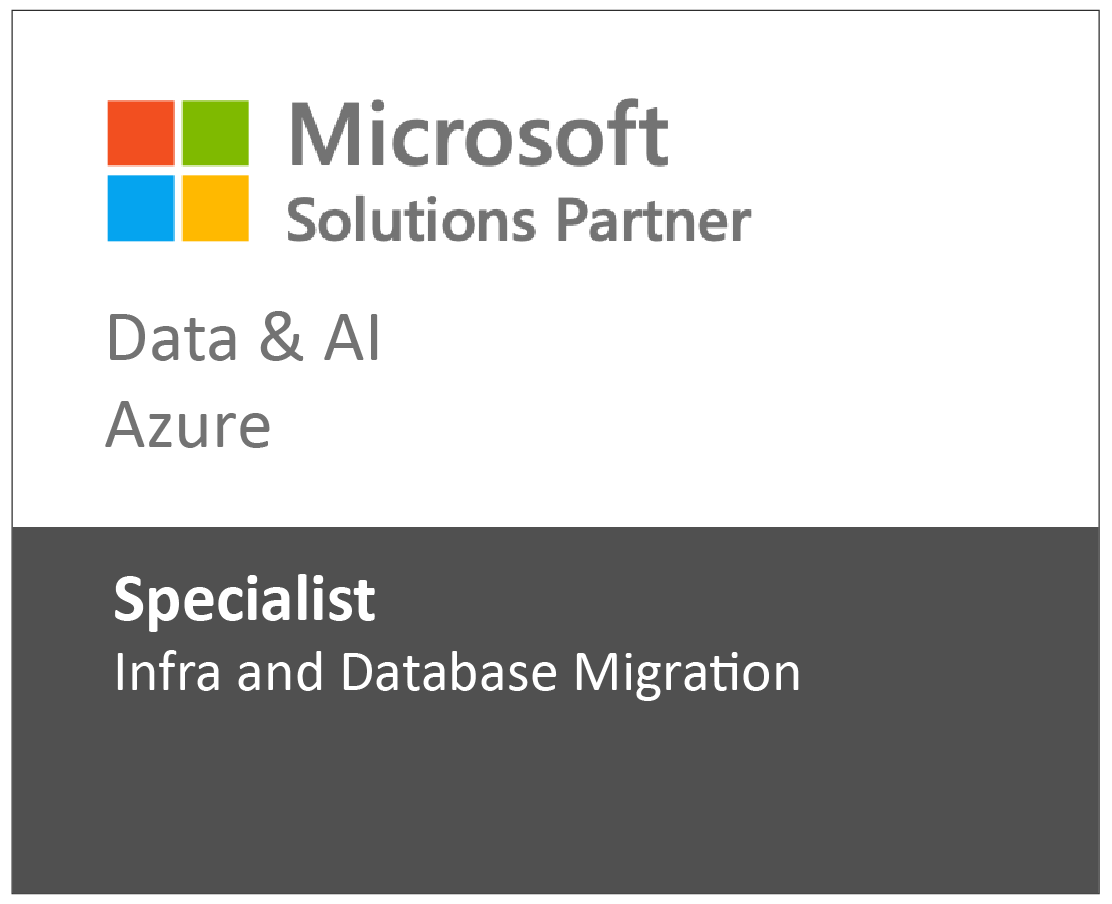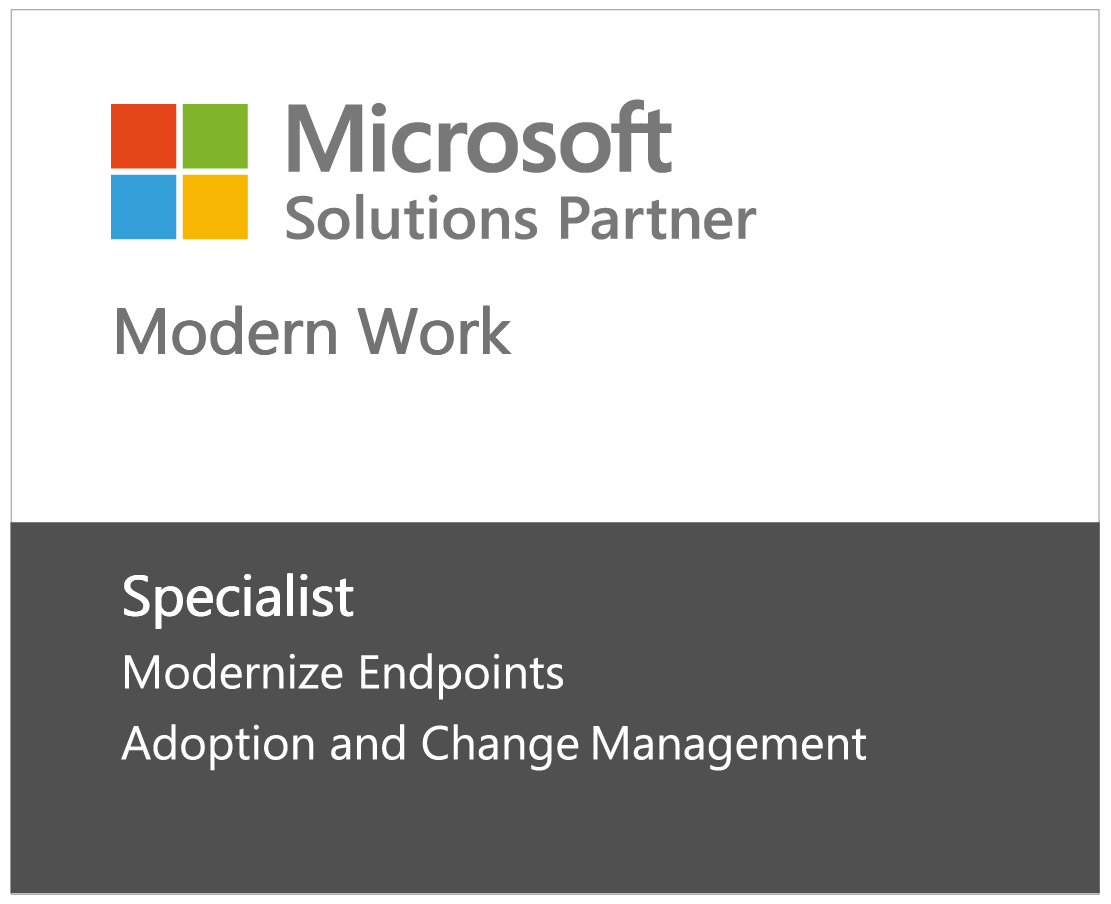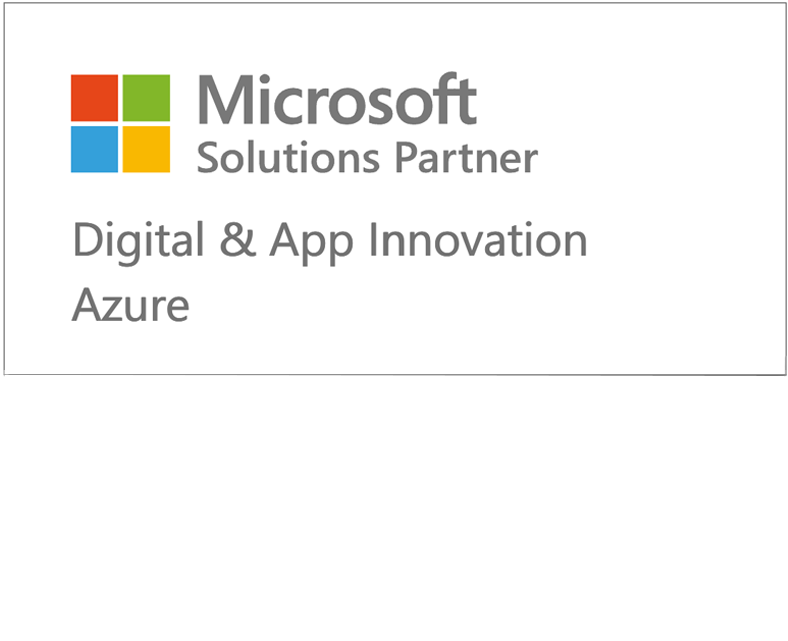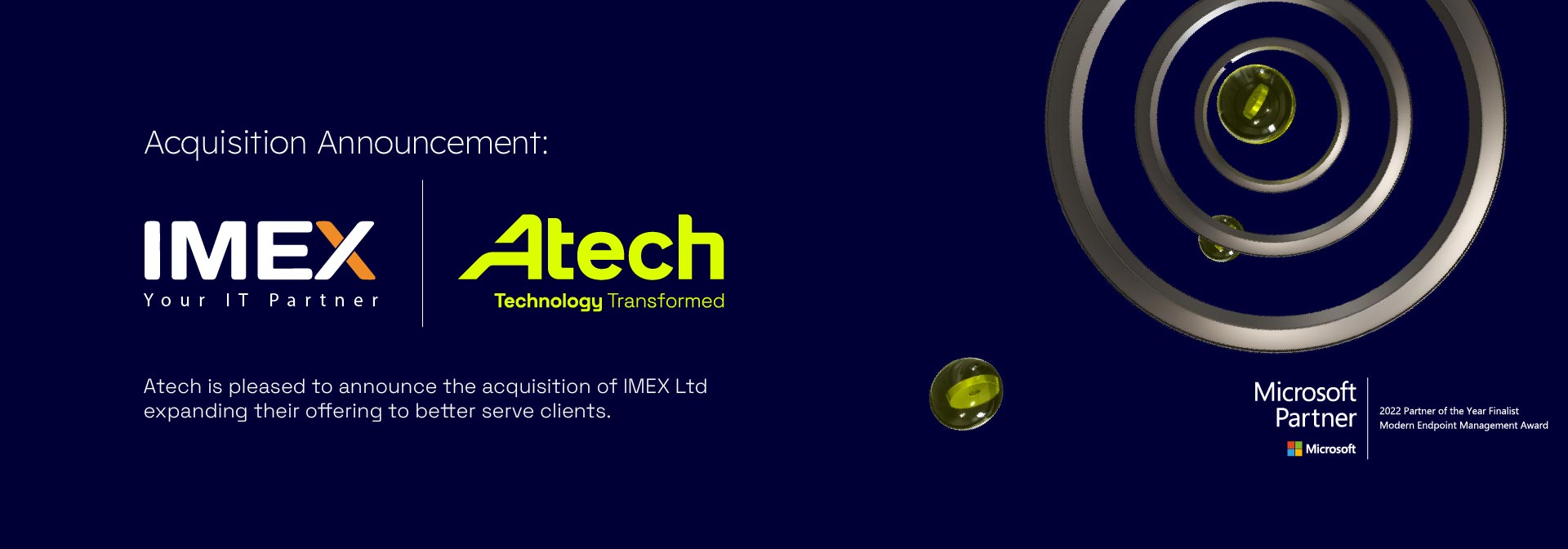
Atech welcomes IMEX to the family
One of the first Microsoft Gold partners in the UK, IMEX now aligns with Atech’s passion for innovation and its vision of making cloud services accessible for any size organisation. IMEX’s team of specialists will join Atech’s existing consulting and service teams to deliver client projects and managed services.
Tony Payne, Managing Director at IMEX said: “I’m extremely proud of the last 22 years and how IMEX has grown into a highly respected outsourced IT provider. We have exceptional staff and customer retention which speaks volumes. When I was approached by Atech, it was immediately clear that joining forces was the right thing to do – it will allow continued growth with a far bigger team of experts that all share our core values, customer service and staff development. I’m excited as to what the future holds.”
Access remote support
Client support
Here are just some of the other benefits IMEX clients can now leverage:
- Ease of working with a Direct CSP – this means simplicity and transparency for you. One bill, from one provider, with clarity on what you are paying for.
- Optimising your licensing with the Marketplace – Atech’s Marketplace enables you to control how you procure your Microsoft licenses, and allows you to manage licenses dynamically, to ensure your licensing spend is optimised.
- Customer support portal – Easy to use customer support portal with everything you need in a single pane of glass view. Whether you are checking the progress of a ticket, need to onboard a new user or checking on updates applied, you have complete control of your infrastructure in one place.
- Advanced reporting – Drillable reports that are interactive and highly customisable to deliver the specific insights you need – transparent, customised, and delivered whenever you need them.
- 24 x 7 Service desk – Support around the clock from a team of experts.
- 24 x 7 Security team – Our SOC service operates around the clock, offering truly proactive threat detection, prevention and remediation, ensuring your security posture is consistently improving.
- Talented people delivering innovative services – most tightly integrated Sentinel & E5 with one of the first pure play Microsoft SOC services in the UK.
- Scalable resources for projects enabling unmatched agility and expertise on tap.
- Wide pool of technical and operational resources.
- Direct access to a dynamic and innovative team that has been earmarked by Microsoft as innovative leaders.
Our Accreditations
Our accreditations demonstrate our deep vertical skills and services to design, implement and managed Azure solutions for your organisation. Microsoft Solutions Partners undergo rigorous testing and validation to ensure our skills and methodologies meet standards. For our clients, it means confidence in the success of their cloud or hybrid cloud project at any scale.
How can we help?
As Microsoft accredited cloud service providers we’ve got the tools and talent to put the incredible potential of cloud technology at the heart of your operation.
Fill in the form to speak to one of our cloud consultants about your cloud project. Let’s get the conversation started.
Atech: 020 3757 7500 hello@atech.cloud
IMEX customers: 01793 781800service@atech.cloud